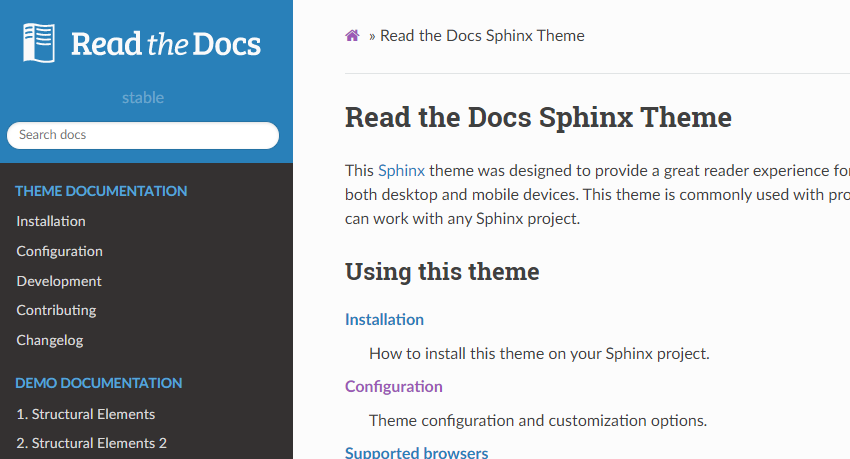I’ve been working on a proof of concept project at work, and the time has come to convert it into a production system. One of the things it was lacking was documentation, principally for the developers who would continue work on it. For software projects there is a solution to this type of problem: automated documentation systems which take the structure of the code and the comments in it (written in a particular way) and generate human readable documentation from it – typically in the form of webpages.
For Python the “go to” tool in this domain is Sphinx.
I used Sphinx a few years ago, and although I got to where I wanted in terms of the documentation it felt like a painful process. This time around I progressed much more quickly and was happier with the results. This blog post is an attempt to summarise what I did for the benefit of others (including future me). Slightly perversely, although I use a Windows 10 laptop, I use Git Bash as my command prompt but I believe everything here will apply regardless of environment.
There are any number of Sphinx guides and tutorials around, I used this one by Sam Nicholls as a basis supplemented with a lot of Googling for answers to more esoteric questions. My aim here is to introduce some pragmatic solutions to features I wanted, and to clarify some thing that might seem odd if you are holding the wrong concept of how Sphinx works in your head.
I was working on a pre-existing project. To make all of the following work I ran “pip install …” for the following libraries: sphinx, sphinx-rtd-theme, sphinx-autodoc-typehints, and m2r2. In real life these additional libraries were added progressively. sphinx-rtd-theme gives me the the popular “Readthedocs” theme, Readthedocs is a site that publishes documentation and the linked example shows what can be achieved with Sphinx. sphinx-autodoc-typehints pulls in type-hints from the code (I talked about these in another blog post) and m2r2 allows the import of Markdown (md) format files, Sphinx uses reStructuredText (rst) format by default. These are both simple formats that are designed to translate easily into HTML format which is a pain to edit manually.
With these preliminaries done the next step is to create a “docs” subdirectory in the top level of your repository and run the “sphinx-quickstart” script from the commandline. This will ask you a bunch of questions, you can usually accept the default or provide an obvious answer. The only exception to this, to my mind, is when asked “Separate source and build directories“, you should answer “yes“. When this process finishes sphinx-quickstart will have generated a couple of directories beneath “docs“: “source” and “build“. The build directory is empty, the source directory contains a conf.py file which contains all the configuration information you just provided, an index.rst file and a Makefile. I show the full directory structure of the repository further down this post.
I made minor changes to conf.py, switching the theme with html_theme = ‘sphinx_rtd_theme’, and adding the extensions I’m using:
extensions = [
'sphinx.ext.autodoc',
'sphinx_autodoc_typehints',
'm2r2',
]
In the past I added these lines to conf.py but as of 2022-12-26 this seems not to be necessary:
import os
import sys
sys.path.insert(0, os.path.abspath('..'))
This allows the Sphinx to “see” the rest of your repository from the docs directory.
The documentation can now be built using the “make html” command but it will be a bit dull.
In order to generate the documentation from code a command like: “sphinx-apidoc -o source/ ../project_code“, run from the docs directory will generate .rst files in the source directory which reflect the code you have. To do this Sphinx imports your code, and it will use the presence of the __init__.py file to discover which directories to import. It is happy to import subdirectories of the main module as submodules. These will go into files of the form module.submodule.rst.
The rst files contain information from the docstrings in your code files, (those comments enclosed in triple double-quotes “””I’m a docstring”””. A module or submodule will get the comments from the __init__.py file as an overview then for each code file the comments at the top of the file are included. Finally, each function gets an entry based on its definition and some specially formatted documentation comments. If you use type-hinting, the sphinx-autodoc-typehints library will include that information in documentation. The following fragment shows most of the different types of annotation I am using in docstrings.
def initialise_logger(output_file:Union[str, bytes, os.PathLike], mode:Optional[str]="both")->None:
"""
Setup logging to console and file simultanenously. The process is described here:
Logging to Console and File In Python
:param output_file: log file to use. Frequently we set this to:
.. highlight:: python
.. code-block:: python
logname = __file__.replace("./", "").replace(".py", "")
os.path.join("logs", "{}.log".format(logname))
:param mode: `both` or `file only` selects whether output is sent to file and console, or file only
:return: No return value
"""
My main complaint regarding the formatting of these docstrings is that reStructuredText (and I suspect all flavours of Markdown) are very sensitive to whitespace in a manner I don’t really understand. Sphinx can support other flavours of docstring but I quite like this default. The docstring above, when it is rendered, looks like this:
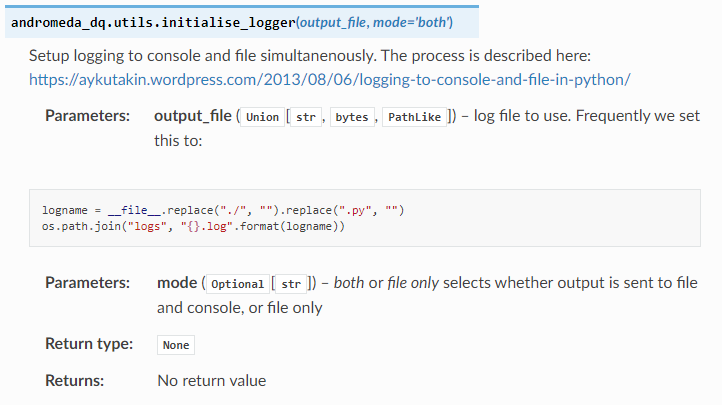
In common with many developers my first level of documentation is a set of markdown files in the top level of my repository. It is possible to include these into the Sphinx documentation with a little work. The two issues that need to be addressed is that commonly such files are written in Markdown rather reStructuredText. These can be fixed by using the m2r2 library. Secondly the top level of a repository is outside the Sphinx source tree, so you need to put rst files in the source directory which include the Markdown files from the root of the repository. For the CONTRIBUTIONS.md file the contributions.rst file looks like this:
.. mdinclude:: ../../CONTRIBUTIONS.md
Putting this all together the (edited) structure for my project looks like the following, I’ve included the top-level of the repository which contains the Markdown flavour files, the docs directory, where all the Sphinx material lives, and stubs to the directories containing the module code, with __init__.py files.
. ├── CONTRIBUTIONS.md ├── INSTALLATION.md ├── OVERVIEW.md ├── USAGE.md ├── andromeda_dq │ ├── __init__.py │ ├── scripts │ │ ├── __init__.py │ ├── tests │ │ ├── __init__.py ├── docs │ ├── Makefile │ ├── make.bat │ └── source │ ├── _static │ ├── _templates │ ├── andromeda_dq.rst │ ├── andromeda_dq.scripts.rst │ ├── andromeda_dq.tests.rst │ ├── conf.py │ ├── contributions.rst │ ├── index.rst │ ├── installation.rst │ ├── modules.rst │ ├── overview.rst │ └── usage.rst ├── setup.py
The index.rst file pulls together documentation in other rst files, these are referenced by their name excluded the rst extension (so myproject pulls in a link to myproject.rst). By default the index file does not pull in all of the rst files generated by apidoc, so these might need to be added (specifically the modules.rst file). The index.rst file for my project looks like this, all I have done manually to this file is add in overview, installation, usage, contributions and modules in the “toctree” section. Note that the indentation for these file imports needs to be the same as for the preceding :caption: directive.
.. Andromeda Data Quality documentation master file, created by sphinx-quickstart on Wed Sep 15 08:33:59 2021. You can adapt this file completely to your liking, but it should at least contain the root `toctree` directive. Andromeda Data Quality ====================== Documentation built using Sphinx. To re-build run `make html` in the `docs` directory of the project. The OVERVIEW.md, INSTALLATION.md, USAGE.md, and CONTRIBUTIONS.md files are imported from the top level of the repo. Most documentation is from type-hinting and docstrings in source files. .. toctree:: :maxdepth: 3 :caption: Contents: overview installation usage contributions modules Indices and tables ================== * :ref:`genindex` * :ref:`modindex` * :ref:`search`
The (edited) HTML index page for the documentation looks like this:
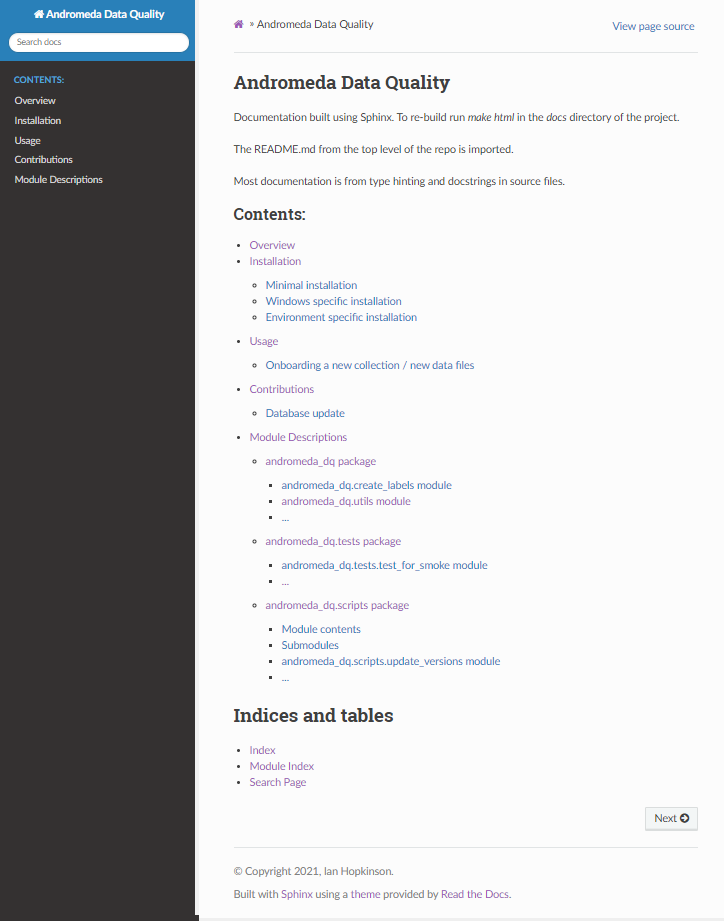
For some reason Sphinx puts the text in the __init__.py files which it describes as “Module Contents” at the bottom of the relevant package description, this can be fixed by manually moving the “Module contents” section to the top of the file in the relevant package rst file.
There is a little bit of support for Sphinx in Visual Code, I’ve installed the reStructuredText Syntax highlighting extension and the Python Sphinx Highlighter extension. The one thing I haven’t managed to do is automate the process of running “make html” either on commit of new code, or when code is pushed to a remote. I suspect this will be one of the drawbacks in using Sphinx. I’m getting a bit better at adding type-hinting and docstrings as I code now.
If you have any comments, or suggestions, or find any errors in this blog post feel free to contact me on twitter (@ianhopkinson_).