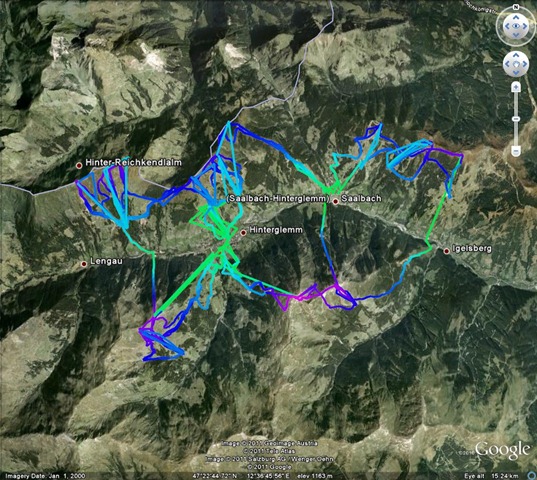This week I have journeyed into the heart of darkness.
Actually it was my company’s IT outsourcing system. I work for a very big company: it has about 150,000 employees spread across the world. I work in north west England amongst other things I look after a little unit which uses a particular piece of bespoke software, the unit involves seven people in an office a couple of hundred metres from where I sit at work. The tale of our new bespoke software is long and tortuous and I won’t go into it here but to relate my adventures in getting the test version of the software copied onto the live system today.
The servers on which this software resides are located in North Wales (15 miles away) and a spot down the road about 8 miles away. The outsourcing of our IT services means that the manager for this process is located in the Netherlands, and the person actually doing the process, Supriya, is in India. I can tell she is in India because she has an Indian phone number. Her e-mail signature says her “office base” is in North Wales, it must be a bit inconvenient having your “office base” in North Wales, a location I suspect Supriya has never visited, and a phone in India. Do my company think I am some sort of dribbling BNP little Englander who would dissolve in rage if I thought I was dealing with someone in India? I regularly work with people from China, France and even the US, trying to obfuscate where someone works is frankly patronising and offensive – particularly if you do it so ineptly.
I’ve spoken to Supriya before – she’s a friendly and helpful lass but she doesn’t half ask some odd questions: “Could I confirm that Ireland was not going to be impacted by the change I had requested?”. “Had I notified NL service mfgpro(users)?” Just to be clear: I have no idea how Ireland might be affected or who the “NL service mfgpro(users)” are, these aren’t recognised code words for me. I clearly provided the right answer in these cases because I was informed that both Ireland and the Benelux countries had given their approval. But the fear arises in my mind: I’ve not cleared things with the Austro-Hungarian Empire – could I have inadvertently started World War III? This is yet to be determined.
The process doesn’t go entirely smoothly, largely because Supriya is too polite to tell me that the procedure she’d been asked to carry out throws up some errors. I can’t help because I’m not given permissions to see the servers where the software resides, Supriya has a difficult time because she has no absolutely idea what the software does. However, with the help of James, who wrote the software, based in Manchester but whose boss is in Sunderland we do manage to get everything sorted out by the end of the day (or about 10pm in Supriya’s time zone).
This is not an isolated incident: receipts for my travel claims are sent to Iron Mountain (a company just outside Birmingham) where they are converted to electronic form before being sent to Manila (I can’t help thinking this may have been due to a misunderstanding involving envelopes) and paid via India. In a fit of tidiness I once decided to get a stash of 6 computers removed from a desk in my office: they’d been left by a sequence of unnamed, and now forgotten contractors. I received endless fractious e-mails from a centre in Bulgaria, belonging to the leasing company, demanding to know who all these computers belonged to, or why I appeared to be in possession of 6 computers.
The old way of doing things involved a prescriptive system of doing stuff where you filled in a form and it went through a process and something got done. But actually it didn’t, actually you learnt who was going to do what you wanted, went over for a little chat whereby you found out what incantation you needed to inject into the system in order to get your job squared with the system whilst they got on and did the job. Outsourcing frequently loses this human contact, in fact it purposefully eliminates it.